ASE Evaluated for Educake online quizzing
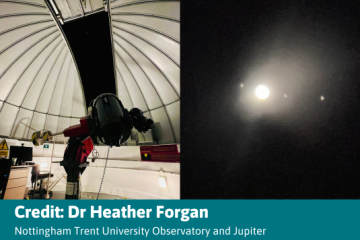
We have given an ASE Evaluated Award (Green Tick) to Educake's online quizzing resources. Our write up of the review is below.
Introduction
Educake is an online assessment and revision tool with student tracking. Teachers can use it to assign homework tasks in the form of ‘quiz-style’ questions, automatically mark assignments and analyse results. Specification-matched quizzes can also be created easily with teachers and students receiving rapid feedback on strengths and difficulties. Additional features include useful documents such as student letters of achievement, sample letters for parents, and articles from expert practitioners. These articles reference current thinking by expert practitioners, including the notions of growth mindset and spaced delivery.
The home page
The ‘My Educake’ home page is laid out neatly and clearly. This evaluation explores each of the main sections of the home page.
| Quizzes and Study Guides | Analysis | Student Management | ||
|---|---|---|---|---|
| Create a new quiz or template | Markbook | Manage students, classes and years | ||
| Saved quiz templates | Compare classes and years | Add or move students in bulk | ||
| Study guides | Track progress | |||
| Student league tables |
Quizzes and study guides
Creating a new quiz or template
There is a useful tutorial that explains how to set a sample quiz. The tutorial guides you through the procedures one step at a time, making the process of setting a quiz simple. A tutorial video in real time shows that it is possible to set a quiz in just 30 seconds.
When setting up a quiz, there are several filters available once a topic area has been chosen. Questions may be filtered by tier, type, or difficulty. The teacher has an option to add slides from the study guide and can add links to other webpages that may have additional information relevant to the topic. The teacher can therefore create interesting contexts, and links to their work or global issues. Schools with well-developed learning platforms or online textbooks would find this feature most useful, as students can be guided to bespoke learning materials and information. The quiz can be given a name and a message written to share with students, and question order can be randomised if desired. Dates can then be set for the quiz to appear to students and the platform also provides them with a deadline for completion. Finally, the quiz is assigned to a class. The quiz may be saved in the Saved Template Quiz folder. It is then accessible by other teachers.
For evaluation purposes, a sample quiz was constructed about the greenhouse effect (AQA Combined Science GCSE reference 5.9.2). An extensive bank of questions made it straightforward to put together several different sets of questions, so the resource rates highly for this aspect. As a consequence, teachers can create an effective bank of options, with the aim to deliver spaced retrieval practice of this topic. It seemed relatively easy to add questions / other subject-based links (see below), thus making it adaptable to a school’s scheme of work.
Spaced retrieval practice
The question bank provided by Educake is extensive and can be further augmented by questions written by teachers – these questions are then available to all other teachers in the school. It is therefore straightforward to create a bespoke offering for students based on that class’s misconceptions. This flexibility and scope also make it ideal to use for spaced retrieval practice.
Educake’s questions are written by subject experts and are quality assured. Quiz questions tend to be multiple choice, yes / no, true / false or numerical, single word or short answers. By necessity, many questions focus on AO1 (recall), although some do assess AO2 (application) skills. Alongside the wide range of subject-based questions, there is a good variety of question types and styles. For example, one question showed the ‘hockey stick’ graph. This illustrates the global mean temperature record of our planet’s recent past and shows the slow, long-term cooling changing into relatively rapid warming in the 20th century. The question links the graph to an understanding of ‘climate change / global warming’. This was an excellent way of embedding a ‘working scientifically’ approach into the subject knowledge questions.
The real strength of Educake is that its extensive question bank allows regular revisiting of curriculum areas without necessarily asking the same questions each time. However, students may repeat the same quiz several times to improve their performance. Both these features really support spaced retrieval of key facts, freeing lesson time for practical and investigative science, application, analysis and evaluation-rich activities.
Informing intervention needs
The extensive system for recording effectively informs teachers of any interventions needed at a whole class or individual level, particularly for substantive knowledge. However, common difficulties for students often include complex aspects of working scientifically, evaluating models and data, or comparing and contrasting different theories that are more challenging to provide automated feedback on. However, it is still very beneficial to use questions assessing disciplinary knowledge to familiarise students with the language and the overall concepts. Planning a set of maths and science quizzes ahead of a data-heavy required practical would be very useful.
Study guides
Study guides are available for AQA, Edexcel, OCR Gateway GCSE and Edexcel IGCSE specifications. The teacher selects the exam board in order that students are presented with appropriate materials. They choose a subject before selecting a unit to study. Students following a combined science course may need guidance on which units to study, as selecting a subject provides them with the entire separate sciences content. That said, units studied only for separate sciences are clearly marked as ‘physics / chemistry / biology’. ASE understands that current development work will allow teachers to further customise what students see on Educake, so they are only presented with questions and study guides relevant to their course, whether combined or separate sciences.
Each study unit is supported by a set of slides comprising text and diagrams. The slides are engaging with a clear font and have key terms highlighted in purple text. Units are clearly referenced to the specification and include subject required practical activities as a stand-alone unit. Teachers should be aware that not every practical matches those described in the specification / companion materials. For example, the AQA acceleration practical investigates a glider on a linear air track rather than a trolley on a runway. Study guides are concise in a similar manner to published revision guides, making course textbooks a necessary complement. The image below shows a typical slide:
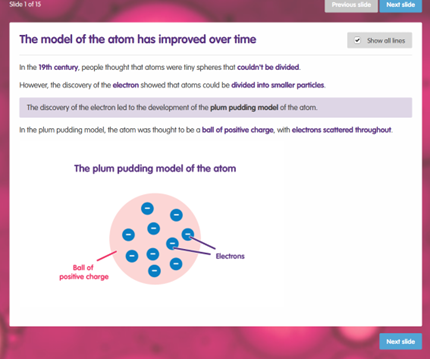
Analysis
Quality of marking and formative feedback
There is immediate considered and reflective feedback for students and this is an asset of the resource, particularly as the emphasis is on students giving short rapid answers. When students submit an answer, they are told immediately whether it is right or wrong and they are provided with an explanation of the correct answer. They are also shown all possible correct answers to a question. These can correct misconceptions as they occur, and guide students through steps required to get to the correct answer. According to the website, ‘We think it's really important that students get that feedback immediately, so misunderstandings don't stay in their minds any longer than they have to. In paper-based homework, the misconception stays in the student's mind until they get their book marked by a teacher. Furthermore, most questions also show students an explanation after they submit their answer.’
Another interesting feature is the option for students to challenge the answer provided by clicking on a ‘Disagree with mark’ button. Once clicked, they can ask their teacher a question about their answer and submit it immediately, rather than forgetting about it before the next class. These show up as purple question marks for teachers when they review students’ quiz results. If additional answers given by students are accepted by their teacher, suggested changes are then reviewed by Educake and may be adopted – a good mechanism for maintaining quality.
Students can click on any subject to see a breakdown of their progress. They can easily identify their areas of weakness and study them with a single click. They can also review their performance, sharing their review with their teacher. The teacher can respond to the student’s self-assessment, or make other comments. This could be time-consuming for the most conscientious teachers, although it is possible for them to paste comments from an external comment bank.
The Quiz Results page allows teachers to see and interrogate students’ results. For example, by selecting a quiz from a drop-down list, the teacher can view students’ names and their performance question by question, the class performance and national performance for each question in the quiz. Class and national performance results are colour-coded from green to red by centile, with red and orange indicating low percentage results, which allows the class teacher to assess student performance at a glance. Clicking on a question number directly allows the teacher to explore correct and incorrect answers given, supporting identification of misconceptions and intervention needs. The Markbook also allows the teacher to view the number of attempts made by students and how their marks have improved. Results can be exported as a CSV or Excel file.
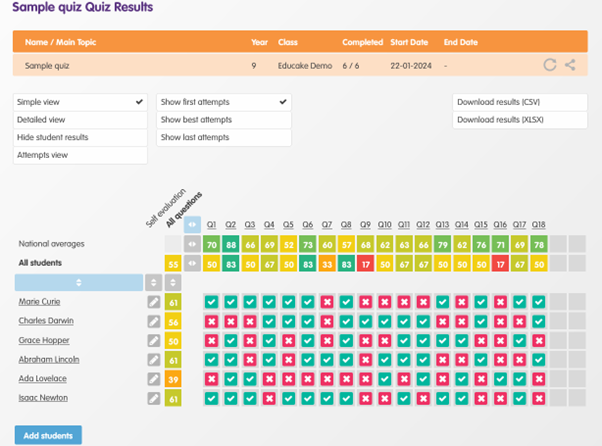
This screenshot is from a Quiz Results page, and shows the student’s scores from one assigned quiz. The markbook is accessed on the teacher’s dashboard and gives a handy summary of all the quizzes assigned to a class and student’s scores. You can also easily click on a quiz shown in the markbook to get to the quiz results page to gather more detailed data about that quiz.
The Markbook feature also allows the teacher to view student results quiz by quiz. Although each test is reported as a simple percentage, the colour coding supports the teacher in quickly identifying strengths and weaknesses of individuals and topics. There is also a magnifying glass icon next to each student that provides a progress report for them. The report summarises the student’s performance by subject (biology, chemistry, physics and ‘working scientifically’) and by question type. The report also identifies the student’s strongest and weakest topics, once again supporting targeted intervention.
The analysis section also provides sections for comparing classes and years, which is a useful feature for subject leaders. As with the Markbook, results are colour-coded from green to red by centile.
Educake is currently a stand-alone resource , but MIS integration is in development already and will be available in the 2024-2025 academic year.
The Tracking Progress function allows the teacher to view class and individual achievement through a subject by topic. As students complete more quizzes, a more complete picture of their progress and potential areas for intervention emerges. The progress tracker also allows the teacher to drill down into individual students’ results, supporting specific feedback to them and detailed reporting to parents.
The Student League Table function allows the teacher to produce a list of students by number of questions answered, by percentage answered correctly, or by number of questions set by the students themselves. This last option is most helpful for identifying and rewarding students who are working above and beyond expectations with respect to effort and diligence.
The Analyse Results page allows the teacher to zoom in on curriculum areas via subject and then topic and on students via Year group and then class. Different data views are then available:
- The Percent correct view shows the average percentage of questions answered correctly and includes every attempt at a question. Filters allow just teacher-set work or just student-set work to be seen. In common with other pages, scores are RAG colour coded, and significantly higher or lower scores are flagged. Students with low platform use are identified by a greyed-out box. Clicking on any score yields information about total questions answered and a score breakdown.
- The Strengths and weaknesses view identifies whether a student’s score is good or not, and how it compares with other students' scores in the year group. Relative strengths and weaknesses are identified by ‘up’ or ‘down’ arrows. Similarly, whilst viewing student groups, group performance is identified and compared with other groups.
- The Questions answered view shows the total number of questions answered. It is colour-coded like a heat map so viewers can quickly see where students are spending their time, or where staff are setting the most work.
- The Reports view provides contextual information (see screenshot below). It shows how the student or group's score compares to the national average, how this particular performance compares to the student or group's usual performance, how many questions this student or group has answered and how many of those questions were set themselves. A printable pdf version is also available.
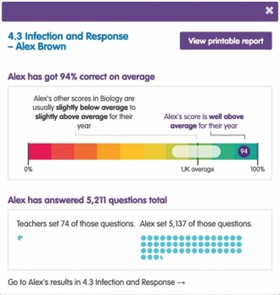
The Analyse results page carries a great deal of information and readily allows the class teacher to drill down into data about their students’ performance. Similarly, it allows subject leaders to drill down into departmental information and senior leaders to explore subject level data.
Student management
Manage students, classes and years.
It is simple to set up class lists and monitoring mechanisms and to monitor individuals, classes and all aspects of subject knowledge. Reporting can be tailored for pupils, other staff, within the school and parents. Recording and reporting is another strength of the resource, with many teachers commenting in their reviews that this can save considerable teacher time.
Editing individual student records is a straightforward procedure and, for more extensive changes, multiple students can be selected and edited at the same time. For example, updating year groups at the end of year, or changing class names should there be set changes, can be completed in bulk. Data such as activity reports and quiz lists for classes and year groups can also be downloaded from this page. Recent changes have simplified and de-cluttered the student experience. For example, students now have their own ‘My account’ page to deal with password resets, etc. It is also possible to set up ‘Single Sign-On’ (SSO), so students do not struggle to remember and extra username and password for Educake if logged into their Microsoft 365 or Google account.
Add or move students in bulk.
There are two options for adding or moving students in bulk. The first option is to send Educake a spreadsheet from which to import the data, which should normally be completed within an hour or so. To facilitate this, there is a CSV spreadsheet available to download from the Educake site and clear guidance in the form of sample data. The second option is to import students from school. Once again, the CSV spreadsheet is used as a starting point and, a few clicks later, the data are uploaded, and you have the option of choosing an automatic email to be sent to all students with their login details. Once submitted, an email is sent to the school confirming that changes have been processed. The email includes links to download student details in a spreadsheet, and to a PDF to print login labels for students.
Concluding remarks
Educake is an excellent resource for the science teaching and learning community. Using it will very much help students to become proficient in their science subject knowledge via its spaced learning approach. It also provides a very useful set of resources for supporting required practical activities and science enquiry skills. By using relevant ‘working scientifically’ and skills-focused quizzes regularly, students will become familiar with the terminology and concepts required within science. Although this resource does not give students practice in writing longer answers, feedback given to students is often long and reflective. Alongside a rich diet of practical work and classroom discussion opportunities, this could be a useful tool for students to improve and excel in their science studies. The obvious benefits of Educake’s efficient software platform for busy teachers cannot be overlooked. Many teachers will value the time saved and students will appreciate the fun of learning by quizzing!!
Educake currently costs £880 + VAT annually per subject for English, maths and science and £550 + VAT for other subjects, but multi-subject discounts are offered. Four or more schools in a Multi-Academy Trust are eligible for additional discounts. There is also a free 30-day trial available for teachers to give the product a robust exploration.
